The Staged Operations fatigue option is used to calculate fatigue damage sustained during an operation where the structure under consideration changes considerably during the operation. In this case it is necessary to perform not one dynamic analysis of one pipeline model, but a separate dynamic analysis for each of several different models representing different critical stages or phases of the operation. The number of stages you analyse is entirely at your discretion, and is naturally determined by the available time and resources.
The normal method of doing a Staged Operations fatigue analysis would be to define all of your random sea dynamic analyses as (separate) analysis stages on the Installation Stages tab. These stages would form a sequential series of analyses to simulate the process under examination. For example, an abandonment scenario might consist of a series of successive analyses in which the length of a winch cable is incrementally increased at each stage, in order to simulate the lowering of a pipeline to the seabed. You would next define your fatigue data on the Fatigue tab. You would then run the fatigue analysis by clicking on ![]() in the Home tab. PipeLay would start by running all of the random sea analyses in the order you specified them, before proceeding to the fatigue calculations.
in the Home tab. PipeLay would start by running all of the random sea analyses in the order you specified them, before proceeding to the fatigue calculations.
Note that Previous is still an analysis type option for a Staged Operations fatigue analysis, but in this case all of the individual random sea runs must have been completed in advance; there is no option to specify that some of the installation stages have been already completed while some have not.
The majority of the required inputs are similar to those described previously for the Normal Lay fatigue type. The most significant input which has not been previously discussed (as it is not relevant for the Normal Lay fatigue option) is the Tracked Weld Reference Point. The rationale for this input is as follows. Because each dynamic analysis considers a different structure, it is necessary to have a reference point which links all of the models and allows the results of the various analyses to be meaningfully combined. In many cases (for example the various start-up scenarios) the reference point might be the pipeline free end, and this is the default location. But for example in the case of the installation of a sled or PLET, a location close to the structure to be installed might be more meaningful; so you have the option to define the location of the reference point in terms of distance along a Line or Pipe Section component which must naturally be present in all models.
You identify your fatigue analysis as a Staged Operations analysis in the Analysis Type drop-down list. You choose an Analysis Option from the related drop-down list as before. You nominate a Pipeline and Vessel Reference Point in the same way as for a Normal Lay run.
You define the Tracked Weld Reference Point – Length along Pipeline discussed above in terms of a length along the pipeline under consideration. The length is measured in a direction which is consistent with the way in which the line/pipe section was added to the model in the Model component.
Vessel Weld Locations is used in the same way as previously to define the locations of welds on the vessel.
The Tracked Weld Locations dialog, shown in the figure below, is specific to this fatigue analysis type. This allows you to define the locations of the tracked welds, which are to be followed or tracked through each analysis stage. The locations are specified in terms of a Weld Distance (length) along the pipeline from the Tracked Weld Reference Point. You can designate weld locations individually, or identify equally spaced welds using the Number and Spacing inputs as before. You group welds with similar properties together using the Set Name input, which you reference subsequently when defining the weld properties via the Weld Properties button.

Tracked Welds – Staged Operations Fatigue
You can assign welds to a set over more than one row; just leave Column 1 blank for second and subsequent lines. When you want to start defining a new set, put the set name in Column 1 and start again.
The format of the Weld Properties dialog is slightly different here to the Normal Lay case, as shown in the figure below. Here properties are assigned to previously defined sets. For each set of welds, you select an S-N Curve component from a list of those defined in the project, and specify appropriate Bending SCF and Axial SCF values.

Weld Properties – Staged Operations Fatigue
The Allowable Fatigue Damage is the same here as for the Normal Lay case, but the format of Cycle Time is different, as shown in the figure below. You use it to define the Actual Duration and the Maximum Single Cycle Time for each analysis stage; the significance of these inputs are described in the ‘Fatigue - Staged Operations - Operation’ article.
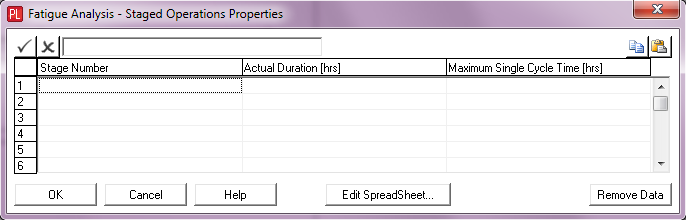
Cycle Time – Staged Operations Fatigue