When you select Tension as your criterion, all of the remaining options in the Criteria column are enabled. You use the Type drop-down list to specify the type of component in which you want to specify the tension. There are four options on the Type drop-down list, as shown in the figure below. You can select Pipe Section, Line, Cable or Tensioner. The default is Pipe Section. If you select Pipe Section, Line or Cable, the Comp Name drop-down list displays a list of all of the components of that type in your model. You select the component of interest from the Comp Name drop-down list. If you select Tensioner on the Type drop-down list, the Comp Name list is disabled. In this case the tension criterion is applied to the component attached to the most forward tensioner on the vessel in your model.

Tension Criterion – Type of Component
You use the Location drop-down list, as shown in the figure below, to specify whether you want to define the tension at the start or end of the component you selected. The default is End. The meaning of Start or End in this context depends on how you added the pipe or cable to your Model component. This drop-down list is also disabled when the Tensioner type is selected as in this case the specified tension is applied to the point coinciding with the most forward tensioner in the model.

Tension Criterion – Location
Finally, you click on Define to display the Tension dialog, as shown in the figure below. PipeLay deems the tension criterion to be satisfied once the tension at the location you specify falls within the range of values that you specify in this dialog.
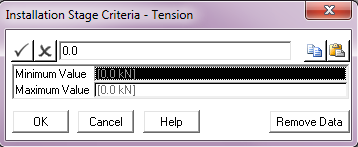
Tension Criterion - Values
All stress, strain and moment criteria are very similar, and so are described together. When you select any of these criteria, the Type drop-down list is enabled and contains three options, Pipe Section (the default), Line and Cable. The Comp Name drop-down list displays a list of all components of the selected type in your model. You select the component of interest from the Comp Name drop-down list.
The Location drop-down is only enabled if the Line component type is selected. When enabled the list displays three options, as shown in the figure below. You can specify that you are interested in the Sagbend region, the Overbend region, or All to indicate throughout the entire pipeline. Sagbend is the default.
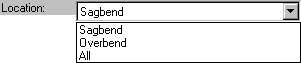
Stress/Strain Criteria - Location
Finally, you click on Define to display the Bending Stress, Bending Strain, Bending Moment, Von Mises Stress, Von Mises Strain, Axial Stress or Axial Strain dialog. PipeLay deems the specified criterion to be satisfied once the stress, strain or moment in the region you define falls within the range of values that you specify in the appropriate dialog.
The departure angle is the angle to the horizontal of the element closest to the last rollerbox on the stinger. When you choose this criterion, the Type drop-down list is set to Vessel and disabled. The Location drop-down list is also disabled. You use the Comp Name drop-down list to select the vessel of interest.
Finally, you click on Define to display the Departure Angle dialog, as shown in the figure below. PipeLay deems the departure angle criterion to be satisfied once the departure angle falls within the range of values that you specify in this dialog.
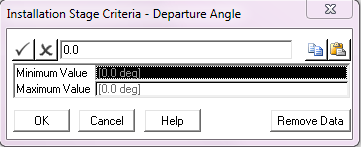
Departure Angle Criterion – Values
The tip separation is the distance from the contact diameter of the pipe to the bottom of the last support on the stinger. The tip separation is indicated in the example of a V-shaped support in the figure below. The contact diameter is equal to the drag diameter, which in turn defaults to the outer diameter plus twice the external coatings thickness (if present).

Tip Separation Illustration
This criterion is only appropriate to a model containing a Stinger component. When you choose this criterion, the Type drop-down list is set to Vessel and disabled. Similar to departure angle, you use the Comp Name drop-down list to select the vessel of interest.
Finally, you click on Define to display the Stinger Tip Separation dialog, as shown in the figure below. PipeLay deems the tip separation criterion to be satisfied once the tip separation falls within the range of values that you specify in this dialog.

Stinger Tip Separation
The Component Height option allows you to define the height of an Ancillary component above the seabed as a criterion. When you select this criterion, the Type drop-down list is set to Ancillary and disabled. The Comp Name drop-down list displays a list of all of the Ancillary components in your model. You select the Ancillary component of interest from the Comp Name drop-down list.
Finally, you click on Define to display the Ancillary Height dialog, as shown in the figure below. PipeLay deems the component height criterion to be satisfied once the height of the ancillary component falls within the range of values that you specify in this dialog.

Ancillary Height
You can use the Seabed Contact option to specify that when a line, cable, or pipe section makes contact with the seabed within certain force values, the analysis stops. You use the Type drop-down list to select the component type; Pipe Section, Line, or Cable. The Comp Name drop-down list displays a list of all of the components in the model of the type that you selected in the Type drop-down list. You select the component of interest from the Comp Name drop-down list. You use the Location drop-down list to select whether the criteria is based on the start or end of the component.
Finally, you click on Define to display the Seabed Contact dialog, as shown in the figure below. PipeLay deems the seabed contact criterion to be satisfied once the start or end of the component makes contact with the seabed within the range of values that you specify in this dialog.
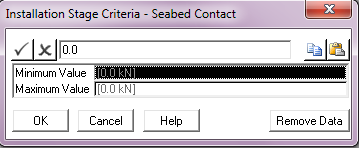
Seabed Contact
The lay back is the horizontal distance between (a) the end of a Line on the vessel and (b) the point at which the line touches down on the seabed. When you select this criterion, the Type drop-down list is set to Line and disabled. The Location drop-down list is disabled. The Comp Name drop-down list displays a list of all of the Line components in your model. You select the Line component of interest from the Comp Name drop-down list.
Finally, you click on Define to display the Lay Back dialog, as shown in the figure below. PipeLay deems the lay back criterion to be satisfied once the lay back falls within the range of values that you specify in this dialog.

Lay Back
The Support Reaction option allows you to define the overall reaction at a particular support as a criterion. When you select this criterion, the Type drop-down list is set to Support and disabled. The Comp Name drop-down list displays a list of all of the Support components in your model. You select the Support component of interest from the Comp Name drop-down list.
Finally, you click on Define to display the Support Reaction dialog, as shown in the figure below. PipeLay deems the support reaction criterion to be satisfied once the overall reaction of the support falls within the range of values that you specify in this dialog.
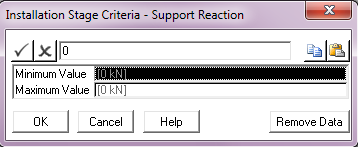
Support Reaction