Introduction
The component view for the Stinger component is shown in the figure below. The topmost drop-down box, Type, allows you to choose a Rigid S-Lay stinger. The drop-down box below that, Configuration, is enabled only for an S-lay stinger, and offers the options of Explicitly Defined, Radius of Curvature Defined or Hinged. Some of the other options on the Stinger component view are enabled or disabled depending on the choices you make on these two boxes.

Stinger Component View
With the Explicitly Defined S-lay stinger option, you specify support locations by inputting co-ordinates in a local stinger axis system, providing the highest level of generality. Alternatively, it may be more convenient to define support locations with respect to a radius of curvature – hence the Radius of Curvature option. Here you specify the centre of curvature, and then locate supports in terms of distance along the radius. Both of these options reference Support and Tensioner components directly. The Hinged option allows you to assemble Stinger Section components together to form the stinger. The Hinged option is a convenience for the case where a stinger is in reality comprised of sections whose orientations one relative to the other can be varied from project to project. So in building your stinger model you specify the sections and these orientations.
Explicitly Defined Rigid S-Lay
For this stinger type, two of the options on the component are enabled, Support Locations and Hitch Rotation. Support Locations brings up a dialog to input the locations of supports on the stinger, and is described shortly. Specification of a stinger rotation is optional, and is only relevant if you want to rotate the whole stinger, and all its associated supports, about the hitch point. The user inputs for this option are the location of the hitch with respect to the stinger origin, and the magnitude of the rotation that you want to apply about this point.
To position supports on the stinger, you click on the Support Locations button. This opens the dialog as shown in the figure below, allowing you to define the support locations and the type of support provided.
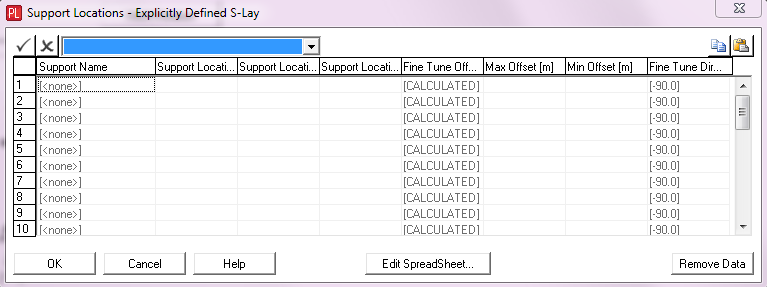
Explicitly Defined Rigid S-Lay Supports
To add a new support, you select the required Support or Tensioner component and specify its location with respect to the stinger origin. A support angle can be explicitly specified, if desired. If omitted, an approximate value is automatically computed based on the adjacent support locations. The angle of the support is measured clockwise from the stinger y-axis. A positive value corresponds to a positive rotation around the stinger z-axis. Refer to the Stinger Co-ordinate System section for an illustration of the stinger axes.
You may optionally offset a support away from its normal location using the Fine Tune Offset and Fine Tune Direction entries. This allows you to examine the effect of a change in support position, while still displaying the original support location. Both entries are optional. The direction of the fine tune offset is measured clockwise from the achieved support angle. A positive value corresponds to a positive rotation around the stinger z-axis. The Fine Tune Offset defaults to [CALCULATED] and the Fine Tune Direction defaults to -90º with respect to the support’s Angle. A Max. Offset and Min. Offset may also be optionally specified. These two entries are only relevant if the Fine Tune Offset entry is set to [CALCULATED]. They correspond to the maximum and minimum Fine Tune Offset limits that you wish to apply to the support. The default calculation of support offsets is discussed in Technical Note 8.
Radius of Curvature Defined Rigid S-Lay
The specification of data for this type of stinger configuration is similar to the Explicitly Defined, except that the Centre of Curvature button is now also enabled. This allows you to specify the location of the stinger’s centre of curvature relative to the stinger origin and the radius of the stinger.
To position supports on the stinger, you again click on the Support Locations button. This opens the dialog as shown in the 'Radius of Curvature Defined Rigid S-Lay Supports' figure below, which is slightly different to the 'Explicitly Defined Rigid S-Lay Supports' figure shown above.
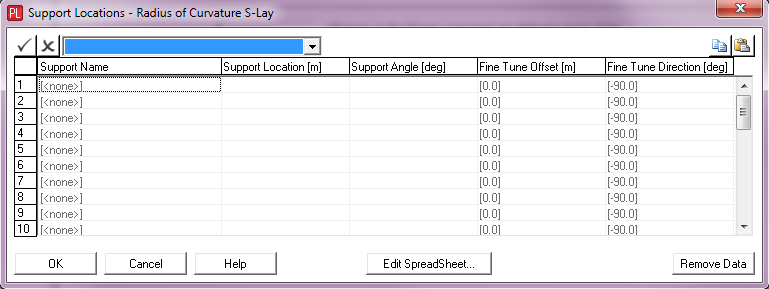
Radius of Curvature Defined Rigid S-Lay Supports
To add a new support, you select the required Support or Tensioner component and specify its location using the Support Location entry. Note that this length is measured along the arc or radius from the top of the stinger, which is defined as being directly above the centre of curvature. If the distance is negative, the support is placed level with the top of the stinger. The 'Radius of Curvature Support Locations' figure below illustrates this arrangement.
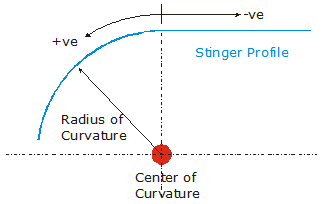
Radius of Curvature Support Locations
By default, the orientation of each support is aligned with a tangent vector to the stinger profile at that location, but you can override this by explicitly specifying a Support Angle. The same co-ordinate system conventions apply here as in the ‘Explicitly Defined Rigid S-Lay’ Section.
The options enabled for a hinged stinger are Stinger Sections and Hitch Rotation. You use the first of these to input the individual sections which comprise the stinger. (Each individual section is defined using a Stinger Section component.) Clicking on Stinger Sections opens the dialog shown in the 'Hinged Rigid S-Lay Stinger Sections' figure below. This allows you to select the relevant Stinger Section components from all of those currently defined in the project file, and to input the desired Section Orientation angles, which define how the individual section are oriented relative to one another. Note that the order in which sections are added to the stinger is important - they are assumed to be specified in order from the stinger origin to the stinger tip.
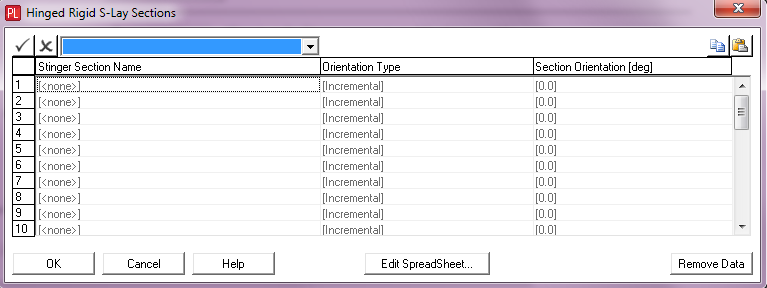
Hinged Rigid S-Lay Stinger Sections
The orientation of each section may be specified as an absolute angle with respect to the horizontal plane or as an incremental angle relative to the previous section.