The Parameters tab allows you to define values for particular parameters of your model during each installation stage. You can also use this tab to update or remove existing parameter specifications.
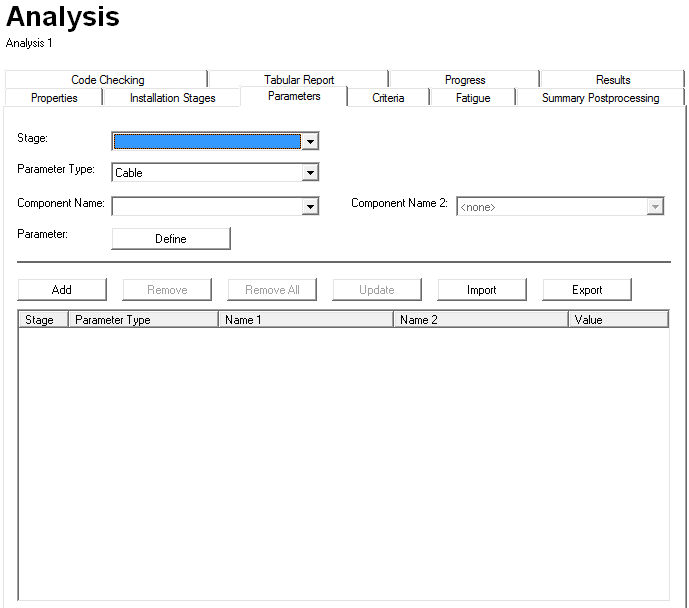
The Parameters tab, as shown above, is divided into two sections as follows:
•The upper section contains drop-down lists and buttons to enable you to define the parameters for each stage, see corresponding paragraphs below.
•The lower section contains a list where a summary of your specification is presented. This lower section contains six buttons Add, Remove, Remove All, Update, Import and Export. The first four of these buttons function in exactly the same way as on the Installation Stages tab. Please see the section entitled ‘Stage List’ for more information. Import and Export enables the user to modify parameters using scripts or within an application such as Microsoft Excel and then import them. For more information, see the section below on Exporting and Importing Parameters.
You use the Stage drop-down list to select the stage for which you want to define or modify a parameter. You can choose a stage from those you defined on the Installation Stages tab. Again you can define data for stages in any order; PipeLay will sort them in ascending order. You can of course define multiple parameters in any single stage. Note also that parameter definitions are cumulative. A value you specify in one stage carries through to all subsequent stages, unless you invoke the Reset option on the Installation Stages tab, which is described in a separate article. This instructs PipeLay to ignore all parameter changes from previous stages and instead use the original model for the stage in question.
The Parameter Type drop-down list allows you to select which parameter you want to modify. The list of parameter types that are available varies depending on whether or not the stage that you selected is a restart. Table 1 below lists the parameters for a stand-alone or non-restart analysis, while Table 2 lists the parameters for a restart run.
▪Water Depth
▪Friction Modelling
▪Wave Height
▪Wave Period
▪Wave Direction
For some parameter types, you have to choose two components; Component Name and Component Name 2. For example, for the parameter type Vessel Offset, you choose a vessel component in Component Name and a vessel offset component in Component Name 2.
The final button in the upper section of the tab is Parameter – Define. You click on this button to open a dialog where you specify the parameter values. The format of this dialog varies depending on the parameter type that you choose and is discussed further in another article.
Table 1 - Parameter Types for a Non-Restart Installation Stage
|
Table 2 - Parameter Types for a Restart Installation Stage
|
An additional article provides information on the Parameters Tab Best Practice.
Exporting parameters creates a CSV file with nine columns. The columns are as follows:
Stage Number,Parameter Type,Component 1,Component 2,Parameter 1,Parameter 2,Parameter 3,Parameter 4,Parameter 5
If an export is performed when no parameters are defined, a CSV file will be generated with just the header information which can then be used as a template for importing.
When Importing, Stage Number must already be defined in the Installation Stages Tab and the Parameter Type must correspond to one of the values defined in tables 1 and 2 above. The values specified for Component 1, 2 and Parameters 1-5 then depend on the specified parameter. Refer to the help on the individual parameters for more information.
The image below shows the content of the parameters tab exported from Example 3. It demonstrates the Vessel Offset parameter using a second component, 50m offset, and the Cable parameter with a length of 50 specified. Note that the additional parameter columns 2-5 are left blank as they are unused in this example.

Example 3 Parameters exported and shown in Excel
Notes:
1.Importing a parameter file overwrites the existing parameters so always ensure you have a backup of the parameters before performing an import.
2.If there's an error in the parameter file, the parameters list will be cleared.
3.When editing data in Excel, precision of large or small numbers may be altered when exporting or importing data. Ensure you change the format of cells to maintain the desired precision.