The Analysis component is used to specify the various inputs for a PipeLay analysis. The Analysis component allows you to gather together a set of components of various types, such as pipelines, vessels, waves and so on, from all of those defined in a project file, and to perform various types of analyses using these components. In this example, the Analysis component is named ‘Normal Lay Analysis’. The following sections provide a description of the various inputs for the analysis.
The Properties tab allows you to specify the options that are to be applied to all analysis stages of a particular model. In this example, the Model is selected as ‘Normal Lay Model’ and the Contact Modelling option is defined as Simple.
Since an iterative process is being applied to achieve an optimum static bend radius, the Select Stages dialog is used to define that only the static analysis stage is to be run initially, i.e. Installation Stage 1. Following the completion of the bend radius optimisation process, all of the analysis installation stages can be included in the final run.
The Start Time specified in the Database dialog of the Dynamic section is set to 20 seconds with the remaining entries maintained at their default values. The Tolerance dialog in the Dynamic section has the properties listed in the table below specified.
Table: Dynamic Tolerance Properties
Property |
Value |
Tolerance Measure |
0.001 |
Maximum Number of Iterations |
1000 |
Small Torque Value |
1 x 109 Nm |
The Installation Stages tab is where you define the various stages in your analysis. In this example, there is one static stage and two dynamic stages. Both of the dynamic stages restart from the initial static stage. The regular wave is applied in the first dynamic stage while the random sea is applied in the second dynamic stage. The current loading is applied to both dynamic stages. The two tables below list the time variables used in the two dynamic stages.
Table: Time Variables for Regular Wave Analysis
|
Table: Time Variables for Random Sea Analysis
|
The Custom Postprocessing component allows you to request specific results in addition to those provided automatically by PipeLay. It is useful in this instance, as it allows you to obtain a snapshot of the values for the Bend Radius along the length of the pipeline.
Therefore, one Custom Postprocessing component entitled ‘Bend Radius Postprocessing’ is created in the Postprocessing folder, and is referenced on the Installation Stages tab of ‘Normal Lay Analysis’. A Bending Radius snapshot is requested for the static analysis only. This snapshot shows how the bend radius over the stinger changes and improves during the optimisation process mentioned in the Introduction section and described later in the Running Analysis section.
On the Criteria tab, you can specify installation criteria for each installation stage that is created in the Installation Stages tab. In this example, criteria are only applied to the initial static stage as the other stages restart from this stage. The table below provides details of the specified criteria.
Table: Criteria Properties for Static Stage
Property |
Value |
Criteria |
Tension |
Type |
Tensioner |
Minimum Value |
3199 kN |
Maximum Value |
3200 kN |
Iterate On - Type |
Seabed Connection Point |
Iterate On - Name |
Seabed Connection |
Iterate On - Vector |
Global Y |
Tolerance – Max Iterations |
10000 |
Tolerance – Min Adjustment |
0.001 m |
Tolerance – Max Adjustment |
0.1 m |
Tolerance - Multi-Pass |
Yes |
The fatigue analysis is specified in the Fatigue tab. For this example, the following options are selected in the Fatigue tab:
▪The Analysis Type is specified as Normal Lay.
▪The Analysis Option is specified as Previous, which means that the fatigue analysis is run as a postprocessing operation after the dynamic analysis.
▪The Previous Output Format is specified as Database, which means that the database files containing the output from the dynamic analysis are used for fatigue postprocessing.
▪The pipeline ‘Line for Normal Lay_Concrete Coated Section(1)’ is selected from the Pipeline drop-down list.
▪The Tensioner ‘_TensionerVCP(1)’ is selected from the Vessel End drop-down list.
▪Ten Vessel Weld Locations are specified, the first location 12.5m from the vessel connection point, with 12.5m spacing between each weld location.
▪The S-N Curve component defined previously, ‘S-N Curve’, is associated with the welds in the Weld Properties dialog.
▪The Bending SCF and Axial SCF magnitudes are set to 1.
▪The Allowable Fatigue Damage is set to 0.1.
▪The Cycle Time is set to 900s and the Pull Length is set to 25m.
Further to the specifications above, the Generate Histogram Output option is selected as Yes from the drop-down list. User-specified Histogram Bins can be defined manually, however, for the purposes of this example, the default bins are utilised.
The Code Checking tab allows local buckling unity checks to be requested on different sections of pipeline over various installation stages in the analysis. In this example, DNV code checking is to be completed so specifications for the local buckling unity checks are made under DNV Postprocessing. The Functional Stage on the Load Data dialog must be a static stage and so is therefore specified as Installation Stage 1. The pipe section that the checks are to be carried out on is selected as Line for Normal Lay_Concrete Coated Section(1) from the drop-down list where the Section Properties described in the table below are specified. The General Data dialog is used to specify a Transience Period of 40%. All other inputs are as per default.
Table: DNV Postprocessing Section Properties
Property |
Value |
SMYS |
450 MPa |
SMTS |
535 MPa |
You are now ready to run the analysis. While the analysis is running, you can observe the analysis progress and check for warnings or errors on the Progress tab. Since only the static analysis is specified to run in this first instance, the runtime is relatively short. The main outcome from this initial static analysis is the default bend radius profile along the pipeline. Such a profile gives a baseline for the optimisation process mentioned earlier, or in other words it tells you what the starting point is in terms of the stinger bend radius. The first figure below shows this initial profile plot where the bend radius is plotted against the curvilinear distance along the pipeline from the vessel connection point ‘_TensionerVCP(1)’. From the plot, relatively low bend radius, or high curvature, values can be observed in the stinger region with the target radius of 250m being exceeded.
To help remedy this bend radius issue a second pass analysis is performed, but in this instance specific Radii of Curvature are requested on the Vessel component, as shown in the table below. The first imposed radius is applied over the supports at the top of the stinger, where the curvature is highest, while the second imposed radius is applied to the last two supports, which are only intended to provide additional support during dynamics. When the second pass static analysis is complete the predicted bend radius plot shows some level of optimisation in the curvature values, as shown in the second figure below.
That being said additional improvements are still desired and so for a final third pass the analysis engine is instructed to further optimise, or fine tune, the support elevations for the first bend radius region defined in the Radii of Curvature dialog by setting the corresponding Analysis Optimisation flag to Yes. This final analysis based optimisation helps eradicate curvature concentration effects over supports due to tension and as can be seen from the third figure below where the bend radius over the stinger becomes aligned with the target value.
Once the optimum static bend radius solution has been achieved, the two further dynamic analyses created in the Analysis Component can now be run.
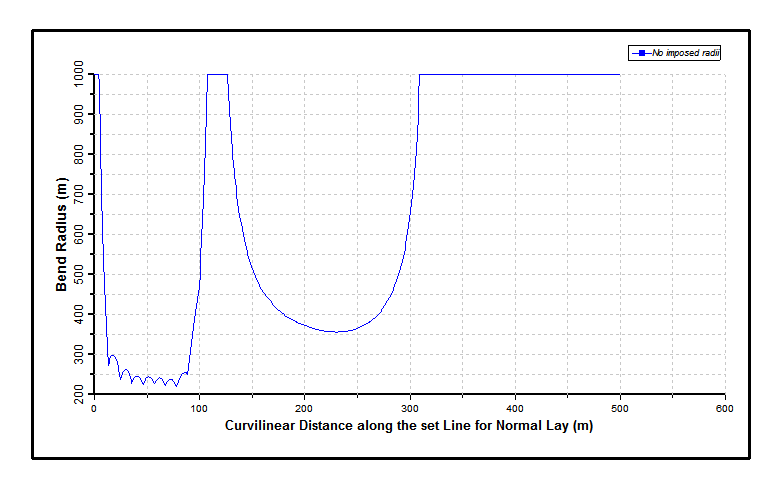
Step 1 - Bend Radius
Table: Radii of Curvature Properties
Property |
Value |
Radius of Curvature 1 |
250 m |
Y Coordinate 1 |
-5 m |
Analysis Optimisation 1 |
No |
Radius of Curvature 2 |
999 m |
Y Coordinate 2 |
-70 m |
Analysis Optimisation 2 |
No |

Step 2 - Bend Radius (In Green)

Step 3 - Bend Radius (In Navy)