There are five menus on the Plotting module menu bar: File, Edit, Graph, Page and Help. There is a Toolbar immediately below the menu bar, with buttons corresponding to the most frequently used menu commands. The menus and the toolbar are briefly described in this article while many of the menu commands are described in more detail in later articles. In the discussion below, you are referred to other sections for further details as appropriate.
When you highlight any of the menu commands, a brief description of its function is displayed in the status bar at the bottom of the Plotting module main window.
The File menu, shown below, has standard Windows file handling commands.
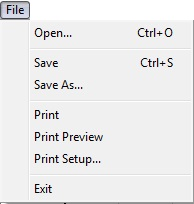
File Menu
The Open command displays the Select Plot Files dialog described in the last section. The Save command saves the graph or graphs on the current page in a plot file. The Save As command performs the same function, but prompts you for a new name for the plot file.
If you are saving a new plot that you created in the Plotting module, a file extension will not be added by default. It is recommended that you use the following naming scheme for file extensions: ‘.mpt’ for timetrace files, ‘.mps’ for snapshot plot files, ‘.mpd’ for statistics files and ‘.mpf’ for spectra plot files. This is the same scheme as used during PipeLay postprocessing, and means the files will be listed when you come to open files in the Plotting module subsequently. It also enables files to be opened when you double click on them, for example in Windows™ Explorer.
The Print, Print Preview and Print Setup commands operate in the usual manner of Windows™ applications. They are discussed later in the article entitled ‘Copying and Printing’.
The Edit menu, shown below, contains just one command, Copy. It is naturally used to copy files, as described later in ‘Copying and Printing’.
Edit Menu
The Graph menu is shown below. Its commands allow you to control the appearance of individual graphs, by changing the ranges, editing the axis labels, editing the legend, showing/hiding data points and grid lines, and zooming in on areas of the graph. It also allows you to add and remove data series from the graph and to export plot data to Microsoft Excel. It is described later in the article entitled ‘Graph Settings’.
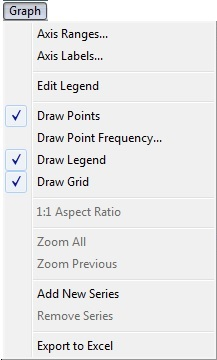
Graph Menu
The Page menu, which is shown below, has commands for navigating between all of the pages currently loaded by the Plotting module. It also allows you to show/hide the title block at the bottom of the page, and to edit the title block. Finally, it allows you to enable/disable the data tracking feature. Please refer to the ‘Page Settings’ article for full details on the Page menu commands.
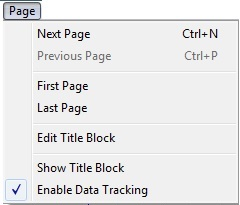
Page Menu
The last menu, Help, is shown below. It has just one command, About, which displays the Plotting module About Box.
Help Menu
The Plotting module toolbar, which is shown below, provides you with convenient way to access the most recently used menu commands.
Plotting Module Toolbar
The table below lists the function of each of the toolbar buttons. In addition, note that when you position the cursor over a toolbar button, a brief description of its function appears in the status bar at the bottom of the main window. Similarly, the Plotting module supports tool tips: if you do not move the cursor, after a short time a description of the button’s function appears in a text box near the cursor.
Plotting Module Toolbar Buttons
Button |
Function |
Button |
Function |
|
Select Plot Files |
|
Edit Axes Titles, Units and Scales |
|
Save Current Page |
|
Change Ranges and Tick Marks |
|
Print Current Page |
|
Edit Graph Legend |
|
Print Preview |
|
Edit Title Block |
|
Show About Box |
|
Turn Data Tracking On/Off |
|
View First Page |
|
Show/Hide Data Points |
|
View Previous Page |
|
Zoom to Extents of Graph |
|
View Next Page |
|
Previous Zoom Setting |
|
View Last Page |
|
Show/Hide Graph Grid |
|
|
|
Show/Hide Title Block |