The project sidebar for this example is shown in the figure below. The project sidebar shows all of the components that are used in the example. Each of these components is described in detail in the following sections.
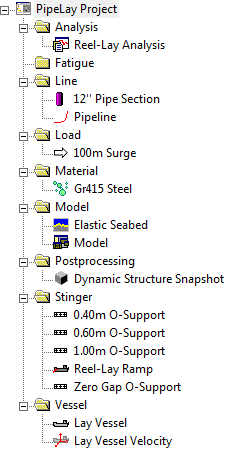
Project Sidebar for Example 16
When a new PipeLay project is created it contains just a Project component. This component is used to store general project information such as the project title, location, and so on. The Project component is also used to specify certain project-specific settings such as the system of units to be used, global constants, finite element mesh settings and quality control procedures. For this example, the following information is stored in the general Project Settings dialog.
Table: General Project Settings
Property |
Value |
Project Title |
Example 16 - Reel Lay |
Job Number |
1-2-3-342 |
Engineer(s) |
Wood PLC |
Location |
Galway |
For this example, the default Metric unit system option is used, along with the default Quality Control selections. Under the Constants dialog however, the Maximum Element Length is specified as 2m (instead of 10m default) with the remaining entries selected as per default. This change in element length is a reflection of the shallow water nature of the scenario under consideration.
The Material component is used to define the physical properties associated with a particular material. This example contains one Material component, ‘Gr415 Steel’, with properties as listed in the table below. This is a nonlinear material specified by a moment-curvature curve.
Table: Material Properties for ‘Gr415 Steel’
|
 Moment-Curvature Curve for ‘Gr415 Steel’ |
The Pipe Section component is used to specify the properties of an individual section of pipeline that has uniform properties. This example contains one Pipe Section component as follows:
▪The Pipe Section component is created in the Line folder and is named ‘12" Pipe Section’.
▪The specification is Standard.
▪The material used is ‘Gr415 Steel’’, as defined previously.
▪The geometrical and hydrodynamic properties are listed in the table below.
Table: Properties for ‘Concrete Coated Pipe’
Property |
Value |
Outer Diameter |
304.8 mm |
Thickness |
19.05 mm |
Normal Drag |
1 |
Normal Inertia |
2 |
12’’ Pipe Section’ has one external coating applied, a corrosion protection coating with properties defined in the External Coatings dialog as listed in the table below.
Table: Properties for External Coatings
Property |
Value |
Coating Name |
Corrosion Protection |
Thickness |
3 mm |
Mass Density |
800 kg/m3 |
The Line component is created in the Line folder and is named ‘Pipeline’. This Line component contains 900 m of the Pipe Section component ‘12’’ Pipe Section’. An active line length is to be modelled so the specifications for the Active Properties dialog are listed in the table below and the timetrace file Pay Out Velocity.ttr is loaded into the component through the Timetrace File dialog.
Table: Properties for Active Properties
Property |
Value |
Distance along Line to Active Region |
100 m |
Initial Active Region Element Length |
1 m |
Min. Active Region Element Length |
0.1 m |
Max. Active Region Element Length |
10 m |
Length of Active Region |
50 m |
This example contains four Support components, created in the Stinger folder. The support names, types and specifications are listed in the table below. The support types are selected from the Support Type drop-down list and the specifications are entered in the Support Properties dialog.
Table: Properties of Support Components
Support Name |
Support Type |
Support Length |
Roller Length |
Stiffness |
Zero-Gap O-Support |
Zero-Gap |
2.5 m |
- |
- |
0.40m O-Support |
O-Shaped |
2.5 m |
0.4 m |
5000kN/m/m |
0.60m O-Support |
O-Shaped |
2.5 m |
0.6 m |
5000kN/m/m |
1.00m O-Support |
O-Shaped |
2.5 m |
1.0 m |
5000kN/m/m |
A Stinger component is used to model the reel-lay ramp. This component is created in the Stinger folder and is named ‘Reel-Lay Ramp’. J-Lay is selected as the stinger Type and the Support Locations listed in the table below are specified. A Tower Angle of -70° is specified in the Tower Properties dialog. A Connection Point is specified at a distance of 28 m along the tower, with DOFs 1-3 and DOFs 4-5 set to 0 m and 0° respectively.
Table: Support Locations on ‘Reel-Lay Ramp’
Support Name |
Support Distance (m) |
Zero Gap O-Support |
16 |
0.40m O-Support |
4 |
0.60m O-Support |
-8 |
1.00m O-Support |
-20 |
A Vessel component named ‘Lay Vessel’ is created in the Vessel folder. This component models the lay vessel. The Standard Vessel Profile option is selected from the Profile Options drop-down list. The overall dimensions of the vessel are listed in the table below.
Table: Properties of ‘Lay Vessel’
Property |
Value |
Length |
250 m |
Depth of Keel below Origin |
10 m |
Horizontal Offset from Origin |
125 m |
Create Solid Profile |
No |
The Stinger Location is also defined in the Vessel component, the properties of which are listed in the table below.
Table: Location of ‘Reel-Lay Ramp’
Property |
Value |
X Coordinate |
25 m |
Y Coordinate |
-5 m |
Z Coordinate |
0 m |
Stinger Angle |
0° |
To complete the specification of the Vessel component, the Vessel Motion component ‘Lay Vessel Velocity’ is associated with the vessel by selecting it from the Vessel Motions drop-down list.
The Vessel Motion component is used to specify the dynamic motions of a vessel. This example contains a Vessel Motion component named ‘Lay Vessel Velocity’ which is created in the Vessel folder. The vessel motion option Timetrace is selected from the Motion Type drop-down list. The timetrace file included in the example directory, Lay Vessel Velocity.ttr, defines the combined (first and second order) vessel motions and is loaded into the component through the Timetrace File dialog.
A single Seabed component is created in the Model folder and is named ‘Elastic Seabed’. A seabed stiffness of 50 kN/m/m is specified and the remaining default properties for an elastic seabed are left unchanged.