Everything required to have the analysis stages simply run is now defined, but you have not yet requested any outputs. Move to the Summary Postprocessing tab, shown in the figure below.

Summary Postprocessing Tab
The Summary Postprocessing tab allows you to request that certain parameters be computed and summarised across all analysis stages.
The Output Type drop-down list provides a list of the methods by which summary postprocessing may be requested. There are four possible options – Motion, Force, Criteria and Advanced. The first two options provide complete generality, allowing you to request a summary of any motion or force at any location. The latter options - Criteria and Advanced – provide additional options which are more familiar to pipeline installation engineers – e.g. Tip Separation, Lay Back etc.
The first output parameter you are going to request is bending strain in the pipe section. Select Criteria from the Type drop-down list and set Criteria to Bending Strain.
Change the default value of Line for the Component Type drop-down list to Pipe Section. Pick your pipeline by selecting Pipeline(1)_16"Pipe(1) from the Name drop-down list. The location drop-down list is disabled in this instance as it is only relevant to a Line Component Type.
The Length 1 and Length 2 drop-down lists are disabled in this instance, as they relate to specifying a range of component length for consideration, and are only relevant when the selected Output Type is either Motion or Force. Similarly, the Parameter drop-down list is also disabled, as it is not relevant for the Criteria output type.
The Scale input box allows you to optionally specify a scale factor for the requested output. The default value of 1 is sufficient. The Plot drop-down list allows you to specify whether or not the requested output is to be provided in plot form (in addition to tabular form). You may accept the default value of Yes.
The Title input box allows you to optionally specify a title for the requested output.
The summary output parameter is now completely defined and you may press Add to include it in the list. The figure below shows all the inputs described above and summary output parameter you’ve defined added to the list.

Requesting Bending Strain
In order to request additional outputs, you follow a similar procedure. Follows these steps to request the output of pipeline lay back:
1.Select Advanced from the Type drop-down list.
2.Select Line from the Component Type drop-down list.
3.Select Pipeline(1) from the Component Name drop-down list.
4.Select Lay Back from the Parameter drop-down list.
5.Click on the Add button to add it to the list of requested outputs.
To summarise the pipeline tension:
1.Select Criteria from the Type drop-down list.
2.Select Tension from the Criteria drop-down list.
3.Select Pipe Section from the Component Type drop-down list.
4.Select Start from the Location drop-down list.
5.Select Pipeline(1)_16"Pipe(1) from the Component Name drop-down list.
6.Click on the Add button to add it to the list of requested outputs.
To summarise the pullhead elevation:
1.Select Criteria from the Type drop-down list.
2.Select Component Height from the Criteria drop-down list.
3.Select Pipeline(1)_Pullhead from the Component Name drop-down list.
4.Click on the Add button to add it to the list of requested outputs.
Similarly, follow these steps to summarise stinger tip separation:
1.Select Criteria from the Type drop-down list.
2.Select Tip Separation from the Criteria drop-down list.
3.Select Lay Vessel(1) from the Component Name drop-down list.
4.Click on the Add button to add it to the list of requested outputs.
The completed list of summary output parameters is shown in the figure below.
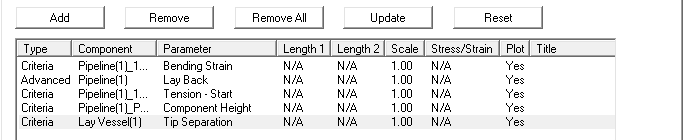
Summary Postprocessing List
Back to Creating Installation Stages Overview