RAOs are typically input into PipeLay in large text files. The RAO Checking module is a graphical tool for validating RAOs quickly. It allows you to view the vessel response to a nominal unit amplitude wave.
To open the RAO Checking module, you need to perform the following steps:
1.Select a Vessel Motion component.
2.In the Vessel Motion component view, click on the RAO File button to select the RAO file that you want to use. The standard Windows Open dialog is displayed, as shown in the figure below.
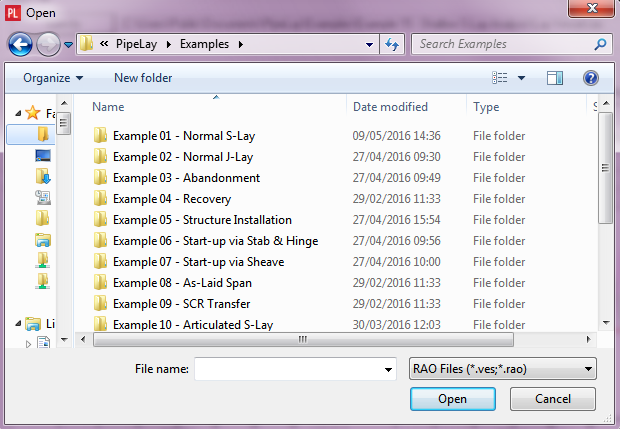
Open Dialog
3.Select the RAO file that you want to use and click on the Open button.
4.Click on the Vessel Motion menu in the PipeLay main menu bar, and select the RAO Checking Module menu item. The module runs as a standalone application, as shown in the figure below. The RAO Checking Module applies RAO Conversion components to the RAO data before generating output.
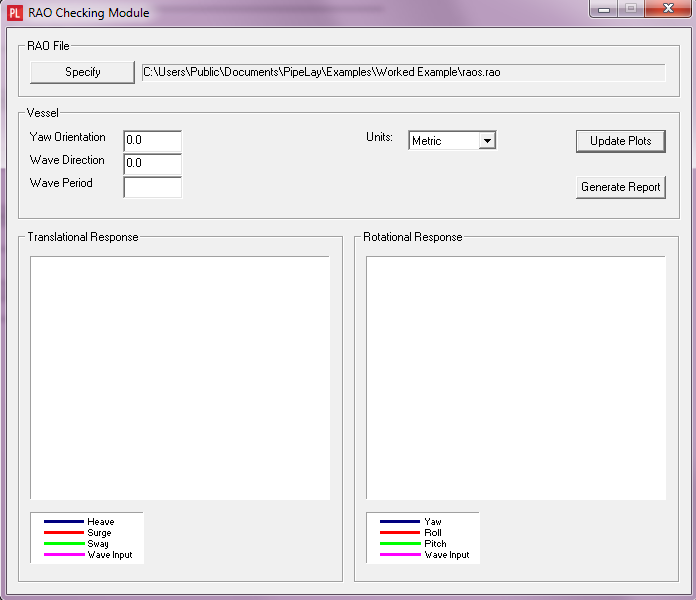
RAO Checking Module
To illustrate the operation of this module, we will use a very simple 3-line RAO file, as shown below. The RAO is defined for a single wave frequency, and applies to all wave headings. It is also two-dimensional, with RAOs input for heave, surge and pitch only. This represents one of the simplest possible RAO specifications.
0.1
0.3 0.2 0 0 0 0.6
0.0 -90 0 0 0 90.0
To examine the RAO Checking module operation, specify this data in an RAO file, using any text editor. Open the file using the steps described earlier. A frequency of 0.1 Hz is equivalent to a period of 10 seconds. Accordingly, set the Wave Period entry to 10 seconds.
The relative angle defined by the Yaw Orientation and the Wave Direction entries determines which heading from the RAO file should be used. With our sample RAO file, these values are irrelevant since the same response is obtained at all headings, so you can simply ignore them. Click on the Update Plots button when you are ready and the dialog is updated as shown in the figure below.
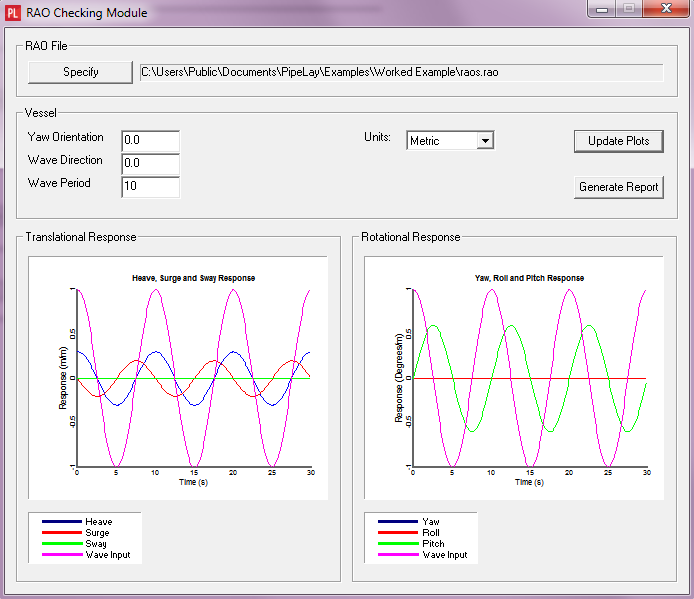
RAO Checking Module with Plots
Looking at our sample RAO file and the graphs above, we can easily compare them in this simple case. In terms of translational response, the amplitudes of heave and surge are clearly 0.3 and 0.2 respectively. We can also see that heave is in phase with the wave while surge leads it by 90º. As expected, there is no sway response.
In terms of rotational response, there is no yaw or roll response, as expected. The pitch response has an amplitude of 0.6 and lags the wave phase by 90º, exactly as specified.
More complex RAO files will contain multiple headings. The RAO Checking module interpolates as required to find the response at the specified heading. In PipeLay all waves emanate from the origin. In the RAO Checking module, the Vessel Reference Point (about which all vessel motion is generated) is located at the origin. This means there is no phase lag between the wave and the corresponding vessel motion.
The RAO Checking module can produce a report containing an echo of your input data and the graphs of translational and rotational response. The report file is in Rich Text Format (RTF) and can be easily copied and pasted into other documents.
To generate the report, click on the Generate Report button. The report is automatically opened in the Wood PLC File Viewer Application, as shown in the figure below.

Wood Group File Viewer Application