The syntax of the exported Plain Text or XML follows the structure of the PipeLay project tree and component hierarchy. To illustrate this, the PipeLay Example 15 - Shallow Water Rigid S-Lay is exported to both Plain Text and XML format. The stinger component is used as an example component to explain the syntax of both the Plain Text & XML. The figure below shows the Support Location dialog from the Stinger Component of Type – Rigid S-Lay.
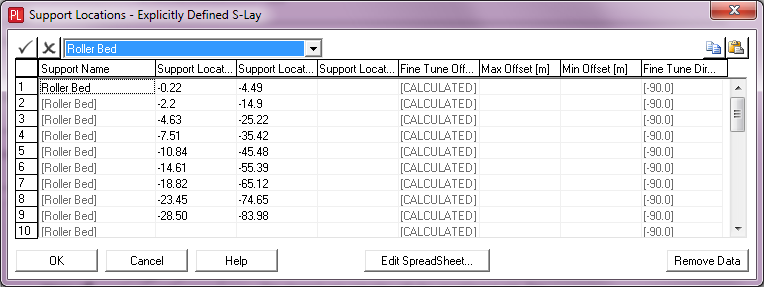
Stinger Component - Support Locations
The corresponding Plain Text syntax in the export file is shown in the figure below. The equivalent XML is shown in the figure below. It can be seen from the difference between the two formats that the information is more structured in the xml format but voluminous as a consequence.
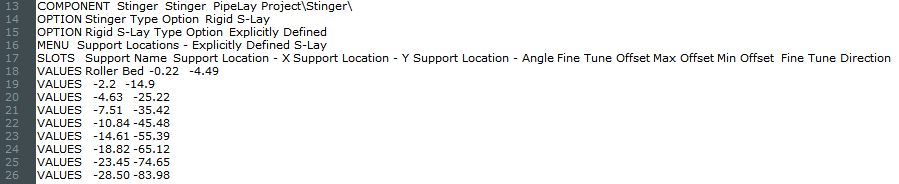
Plain Text Syntax - Stinger Component - Support Locations
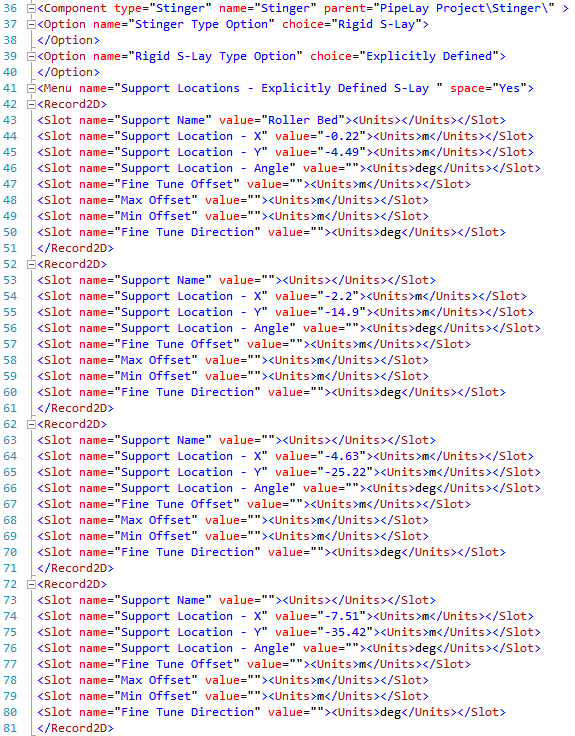
XML Syntax - Stinger Component- Support Locations
The parent component and menu name are shown in lines 13 – 16 in Plain Text figure while the same information is contained in lines 36 – 41 in the XML figure.
Row No.1 in the Support Locations dialog shown in the support locations figure shows the entry for the first support, using the support named Roller Bed and the corresponding X & Y coordinates. The remainder of the entries in this row are empty or default settings. In the Plain Text file, the slot names are shown once on line 17, while the first dialog row entry is shown on line 18. The default or empty entries in this row are not required in the Plain Text format.
The corresponding XML for the entry for the first support in the dialog and each entry in this row can be seen with its associated slot name in lines 42 – 51. The XML format outputs each slot name and value regardless of whether it exists or not. This leads to a higher volume of information but is more structured and should make searching the file easier in an automated process.
The second row entry in the component dialog is shown on line 19 for Plain Text while the same row entry in XML is shown in lines 52 – 62. The difference in this entry in both Plain Text & XML is the omission of the Support Name here. This is due to the automatic population of dialog entries with the previous entry for the users’ convenience. This can be seen in the support locations figure where the Support Name ‘Roller Bed’ is shown in subsequent entries as [Roller Bed] and greyed out. Such entries will not be exported to the Plain Text or XML file. However, when imported, these empty slot values will be populated with the previous value in the case of the ‘Support Name’ or in the case of the ‘Fine Tune Offset’ slot, it will populate with the default value [Calculated] which is consistent with the dialog operation.
Note: Components associated with the Model component will appear twice in the outputted xml or text export. There will be a Component – Properties and a Component – Storage output with duplicate entries. Both of these entries will need to be updated before importing back to PipeLay.
Note: Special characters such as [ \ / _ , " : * ? < > | = ] are not permitted when naming PipeLay components and should not be used when renaming components in Text or XML format for import as they will be discarded.